Microsoft Office 2007
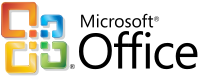 |
|
|---|---|
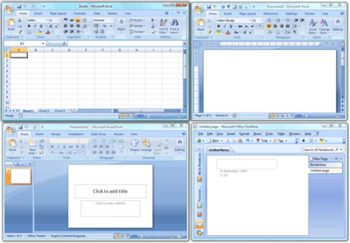 Microsoft Office 2007 applications shown on Windows Vista (clockwise from top left: Excel, Word, OneNote, PowerPoint; these four programs make up the Home and Student Edition) |
|
| Developer(s) | Microsoft |
| Stable release | 2007 Service Pack 2 (12.0.6535.5002) / April 28, 2009 |
| Operating system | Windows XP SP2 and later |
| Platform | Microsoft Windows |
| Type | Office suite |
| License | Proprietary EULA |
| Website | Microsoft Office |
Microsoft Office 2007 (officially called 2007 Microsoft Office System) is a Windows version of the Microsoft Office System, Microsoft's productivity suite. Formerly known as Office 12 in the initial stages of its beta cycle, it was released to volume license customers on November 30, 2006[1] and made available to retail customers on January 30, 2007. These are, respectively, the same dates Windows Vista was released to volume licensing and retail customers. Office 2007 contains a number of new features, the most notable of which is the entirely new graphical user interface called the Fluent User Interface[2] (initially referred to as the Ribbon User Interface), replacing the menus and toolbars – which have been the cornerstone of Office since its inception – with a tabbed toolbar, known as the Ribbon. Office 2007 requires Windows XP with Service Pack 2 or higher, Windows Server 2003 with Service Pack 1 or higher, Windows Vista or Windows 7.[3] Office 2007 is the last version of Microsoft Office available for Windows XP Professional x64 Edition.
The 'Ribbon User Interface' is a task-oriented Graphical User Interface (GUI). It features a central menu button, widely known as the 'Office Button'. The Ribbon Interface has been improved in Microsoft Office 2010.
Office 2007 also includes new applications and server-side tools. Chief among these is Groove, a collaboration and communication suite for smaller businesses, which was originally developed by Groove Networks before being acquired by Microsoft in 2005. Also included is Office SharePoint Server 2007, a major revision to the server platform for Office applications, which supports "Excel Services", a client-server architecture for supporting Excel workbooks that are shared in real time between multiple machines, and are also viewable and editable through a web page.
Microsoft FrontPage has been removed from the Office suite entirely. It has been replaced by Microsoft Office SharePoint Designer, which is aimed towards development of SharePoint portals. Its designer-oriented counterpart Microsoft Expression Web is targeted for general web development. However, neither application has been included in Office 2007.
Speech recognition and handwriting recognition are now part of Windows Vista. Speech and ink components have been removed from Office 2007.[4][5] Handwriting and speech recognition work with Office 2007 only on Windows Vista or Windows XP Tablet PC Edition. However, XP users can use an earlier version of Office to use speech recognition.[6]
According to Forrester Research, as of May 2010, Microsoft Office 2007 is used in 81% of enterprises.[7]
Development
The first beta of Microsoft Office 2007, referred to as Beta-1 in emails sent to a limited number of testers, was released on November 16, 2005. The Beta-1 Technical Refresh was released to testers on March 13, 2006. The Technical Refresh fixed issues in installing with Windows Vista build 5308. Office 2007 Beta 2 was announced by Bill Gates at WinHEC 2006, and was initially released to the public at no cost from Microsoft's web site. However, because of an unprecedented number of downloads, a fee of $1.50 was introduced for each product downloaded after August 2, 2006. The beta was updated on September 14, 2006 in Beta 2 Technical Refresh (Beta2TR). It included an updated user interface, better accessibility support, improvements in the robustness of the platform, and greater functionality. The beta versions continued to function in a reduced functionality mode after February 1, 2007. If users downloaded the Technical Refresh to update Beta 2, then users could use its full functionality until March 31, 2007 for client products and May 15, 2007 for server products. The Beta program ended on November 8, 2006, when Microsoft declared the product "Released to Manufacturing" (RTM) and started manufacturing the final product. After RTM, the availability of the beta download ended. Office 2007 was released to volume licensing customers on November 30, 2006, and to the general public on January 30, 2007.
Service Pack 1
Microsoft Office 2007 Service Pack 1 was released on December 11, 2007. Microsoft published a list of changes.[8] Official documentation claims that SP1 is not simply a rollup of publicly released patches, but that it also contains fixes for 455 total issues throughout the entire Office suite.[9]
Service Pack 2
Microsoft Office 2007 Service Pack 2 was released on April 28, 2009.[10] Service Pack 2 is inclusive of Office 2007 Service Pack 1. It added improved support of ODF, XPS, and PDF standards as well as a large number of bug fixes.[11][12]
Editions
The 2007 Microsoft Office System is distributed in eight editions.[13]
| Edition | License availability | License model[14] |
|---|---|---|
| Microsoft Office Ultimate 2007 | Retail / limited edition student license[15] (860,000 / 55,500) | One main device and one additional portable device |
| Microsoft Office Enterprise 2007 | Volume license only | Dependent upon Volume Licensing program |
| Microsoft Office Professional Plus 2007 | Volume license only | Dependent upon Volume Licensing program |
| Microsoft Office Professional 2007 | Retail (503,300) | One main device and one additional portable device |
| OEM | One device only | |
| Microsoft Office Small Business 2007 | Retail (453,000) | One main device and one additional portable device |
| OEM | One device only | |
| Volume license | Dependent upon Volume Licensing program | |
| Microsoft Office Standard 2007 | Retail(402,600 / 473,000) | One main device and one additional portable device |
| Volume license | Dependent upon Volume Licensing program | |
| Microsoft Office Home and Student 2007 | Retail(148,500 / 70,000 / 88,000) | Three devices in one household; for non-commercial use only |
| OEM | One device only; for non-commercial use only | |
| Microsoft Office Basic 2007 | OEM only | One device |
Eligible employees of companies with Volume License agreements for Office can obtain copies for use on a home computer.[16]
Notes:
- Additional tools include enterprise content management, electronic forms, and Information Rights Management capabilities
- As noted on the packaging, below the comparison grid on the back, the OEM and Retail Home and Student 2007 edition is not licensed for commercial, non-profit, or any revenue-generating use. This is displayed in the actual programs themselves with a line of text after the program name.

"Blue Edition"
In mid-2007, a cracking group released an "Office 2007 Enterprise Blue Edition", which has since circulated on the internet. The group claims it to be an edition available only to original equipment manufacturers. The package contains all component software except Accounting Express and Communicator. The "Blue Edition" contains no EULA, and does not require a product key or activation. The legitimacy of this edition is neither confirmed nor denied by Microsoft or any authoritative source.[17]
This edition does a complete install of all Office 2007 Enterprise main programs, giving the user no option to do a custom install or select only certain programs to be installed except by running the setup program again and selecting additional functions.
Components
The components of Microsoft Office 2007 depend on the edition.
| Component | Basic | Home and Student |
Standard | Small Business | Professional | Ultimate | Professional Plus | Enterprise |
|---|---|---|---|---|---|---|---|---|
| Office Word 2007 | Yes | Yes | Yes | Yes | Yes | Yes | Yes | Yes |
| Office Excel 2007 | Yes | Yes | Yes | Yes | Yes | Yes | Yes | Yes |
| Office PowerPoint 2007 | No | Yes | Yes | Yes | Yes | Yes | Yes | Yes |
| Office Outlook 2007 | Yes | No | Yes | Yes | Yes | Yes | Yes | Yes |
| Business Contact Manager[18] | No | No | No | Yes | Yes | Yes | Yes | Yes |
| Office Publisher 2007 | No | No | No | Yes | Yes | Yes | Yes | Yes |
| Office Access 2007 | No | No | No | No | Yes | Yes | Yes | Yes |
| Office InfoPath 2007 | No | No | No | No | No | Yes | Yes | Yes |
| Office Groove 2007 | No | No | No | No | No | Yes | No | Yes |
| Office OneNote 2007 | No | Yes | No | No | No | Yes | No | Yes |
| Office Communicator 20072 | No | No | No | No | No | No | R2 Only | R2 Only |
| Integrated Enterprise Content Management | No | No | No | No | No | Yes | Yes | Yes |
| Integrated Electronic Forms | No | No | No | No | No | Yes | Yes | Yes |
| Advanced Information Rights Management and Policy Capabilities |
No | No | No | No | No | Yes | Yes | Yes |
| Office Customization Tool (OCT) 1 [19] | No | No | Yes 1 | Yes 1 | No | No | Yes 1 | Yes 1 |
Note: 1 Office Customization Tool is used to customize the installation of Office 2007 by creating a Windows Installer patch file (.MSP) and replaces the Custom Installation Wizard and Custom Deployment Wizard included in earlier versions of the Office Resource Kit which created a Windows Installer Transform (.MST). Office Customization Tool is only included in Volume License editions of Office 2007.
Note: 2 Office 2007 R2 is required
Additional Components
Microsoft markets additional software tools as part of the Microsoft Office 2007 suite, although not included in any of the Microsoft Office 2007 editions:
- Microsoft Office Project
- Microsoft Office SharePoint Designer
- Microsoft Office Visio
New features
User interface
The new user interface (UI), officially known as Fluent User Interface,[20][21] has been implemented in the core Microsoft Office applications: Word, Excel, PowerPoint, Access, and in the item inspector used to create or edit individual items in Outlook. These applications have been selected for the UI overhaul because they center around document authoring.[22] The rest of the applications in the suite will also be upgraded to the new UI in subsequent versions.[23] The default font used in this edition is Calibri. Original prototypes of the new user interface were revealed at MIX 2008 in Las Vegas.[24]
Office button
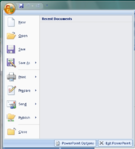
The Office 2007 button, located on the top-left of the window, replaces the File menu and provides access to functionality common across all Office applications, including opening, saving, printing, and sharing a file. It can also close the application. Users can also choose color schemes for the interface. A notable accessibility improvement is that the Office button follows Fitt's law.[25]
Ribbon
The Ribbon, a panel that houses a fixed arrangement of command buttons and icons, organizes commands as a set of tabs, each grouping relevant commands. The Ribbon is present only in Microsoft Word 2007, Excel 2007, PowerPoint 2007, Access 2007 and some Outlook 2007 windows. The Ribbon is not user customizable in Office 2007. Each application has a different set of tabs which expose the functionality that application offers. For example, while Excel has a tab for the graphing capabilities, Word does not; instead it has tabs to control the formatting of a text document. Within each tab, various related options may be grouped together. The Ribbon is designed to make the features of the application more discoverable and accessible with fewer mouse clicks[26] as compared to the menu-based UI used prior to Office 2007. However, many users feel that the existing menus should have been left alone.[27] An online survey reports the ribbon menu has decreased productivity by an average of 20% for users.[28] Moving the mouse scroll wheel while on any of the tabs on the ribbon cycles—through the tabs. The Ribbon can be minimized by double clicking the active section's title, such as the Home text in the picture below.[29] Without third party add-ins, it is not possible to remove the Ribbon, modify it, or replace it with menus with the normal Office 2007 functions. There are third party add-ins which can be purposed that can bring menus and toolbars to Office 2007 as well as add-ins which allow users to customize the Ribbon commands. Office 2010 does allow user customization of the ribbon out of the box.

Contextual Tabs
Some tabs, called Contextual Tabs, appear only when certain objects are selected. Contextual Tabs expose functionality specific only to the object with focus. For example, selecting a picture brings up the Pictures tab, which presents options for dealing with the picture. Similarly, focusing on a table exposes table-related options in a specific tab. Contextual Tabs remain hidden except when an applicable object is selected.
Live Preview
Microsoft Office 2007 also introduces a feature called "Live Preview", which temporarily applies formatting on the focused text or object when any formatting button is moused-over. The temporary formatting is removed when the mouse pointer is moved from the button. This allows users to have a preview of how the option would affect the appearance of the object, without actually applying it.
Mini Toolbar
The new "Mini Toolbar" is a type of context menu that is automatically shown (by default) when text is selected. The purpose of this feature is to provide easy access to the most-used formatting commands without requiring a right-mouse-button click, as was necessary in older versions of the software. Because the Mini Toolbar is automatically displayed, it remains semi-transparent until the mouse pointer is situated on the control in order to allow an almost-unobstructed view of what is beneath it. It also appears above the right-click menu when a user right-clicks on a selection of words. The Mini Toolbar is currently not customizable, but can be turned off.
Quick Access Toolbar
The Quick Access toolbar, which sits in the title bar, serves as a repository of most used functions, regardless of which application is being used, such as save, undo/redo and print. The Quick Access toolbar is customizable, although this feature is limited compared to toolbars in previous Office versions. Any command available in the entire Office application can be added to the Quick Access toolbar, including commands not available in the Ribbon and macros. Keyboard shortcuts for any of the commands on the toolbar are also fully customizable, similar to previous Office versions.
Other UI features
- Super-tooltips, or screentips, that can house formatted text and even images, are used to provide detailed descriptions of what most buttons do.
- A zoom slider present in the bottom-right corner, allowing for dynamic and rapid magnification of documents.
SmartArt
SmartArt, found under the Insert tab in the ribbon in PowerPoint, Word, Excel, and Outlook, is a new group of editable and formatted diagrams. There are 115 preset SmartArt graphics layout templates in categories such as list, process, cycle, and hierarchy. When an instance of a SmartArt is inserted, a Text Pane appears next to it to guide the user through entering text in the hierarchical levels. Each SmartArt graphic, based on its design, maps the text outline, automatically resized for best fit, onto the graphic. There are a number of "quick styles" for each graphic that apply largely different 3D effects to the graphic, and the graphic's shapes and text can be formatted through shape styles and WordArt styles. In addition, SmartArt graphics change their colors, fonts, and effects to match the document's theme.
File formats
Office Open XML
Microsoft Office 2007 introduced a new file format, called Office Open XML, as the default file format. Such files are saved using an extra X letter in their extension (.docx/xlsx/pptx/etc.). However, it can still save documents in the old format which is compatible with previous versions. Alternatively, Microsoft has made available a free add-on known as the "Microsoft Office Compatibility Pack" that lets Office 2000-2003 editions open, edit, and save documents created under the newer 2007 format.
Office Open XML is based on XML and uses the ZIP file container. According to Microsoft, documents created in this format are up to 75% smaller than the same documents saved with previous Microsoft Office file formats, owing to the ZIP data compression.[30]
Files containing macros are saved with an extra M letter in their extension instead (.docm/xlsm/pptm/etc.).
Initially, Microsoft promised to support exporting to Portable Document Format (PDF) in Office 2007. However, due to legal objections from Adobe Systems, Office 2007 does not offer PDF support out of the box, but rather as a separate free download.[31][32][33] Service Pack 2 allows users to natively export PDF files.[34]
XPS
Office 2007 documents can also be exported as XPS documents, via another free plug-in that is also a separate download.[35]
OpenDocument
Microsoft backs an open-source effort to support OpenDocument in Office 2007, as well as earlier versions (up to Office 2000), through a converter add-in for Word, Excel and PowerPoint, and also a command-line utility.[36] As of 2008, the project supports conversion between ODF and Office Open XML file formats for all three applications.[37] According to ODF Alliance this support falls short and substantial improvements are still needed for interoperability in real-world situations.[38][39] Third-party plugins able to read, edit and save to the ISO-standard Open Document Format (ODF) are available as a separate download.[40][41]
Metadata
In Office 2007, Microsoft introduced the Document Inspector, an integral metadata removal tool which strips Word, Excel, and PowerPoint documents of information such as author name and comments and other "metadata".
User assistance system
In Microsoft Office 2007, the Office Assistants have been eliminated in favour of a new online help system. One of its features is the extensive use of Super Tooltips, which explain in about one paragraph what each function performs. Some of them also use diagrams or pictures. These appear and disappear like normal tooltips, and replace normal tooltips in many areas. The Help content also directly integrates searching and viewing Office Online articles.
Collaboration features
Microsoft Office 2007 includes features geared towards collaboration and data sharing. As such, Microsoft Office 2007 features server components for applications such as Excel, which work in conjunction with SharePoint Services, to provide a collaboration platform. SharePoint works with Microsoft Office SharePoint Server 2007, which is used to host a SharePoint site, and uses IIS and ASP.NET 2.0. Excel server exposes Excel Services, which allows any worksheet to be created, edited and maintained via web browsers. It features Excel Web Access, the client-side component which is used to render the worksheet on a browser, Excel Calculation Service which is the server side component which populates the worksheet with data and perform calculations, and Excel Web Services that extends Excel functionalities into individual web services. SharePoint can also be used to host Word documents for collaborative editing, by sharing a document. SharePoint can also be used to hold PowerPoint slides in a Slide Library, from which the slides can be used as a formatting template. It will also notify users of a slide automatically in case the source slide is modified. Also by using SharePoint, PowerPoint can manage shared review of presentations. Any SharePoint hosted document can be accessed from the application which created the document or from other applications such as a browser or Microsoft Office Outlook.
Groove
Microsoft Office 2007 also includes Groove, which brings collaborative features to a peer-to-peer paradigm. Groove can host documents, including presentations, workbooks and others, created in Microsoft Office 2007 application in a shared workspace, which can then be used in collaborative editing of documents. Groove can also be used in managing workspace sessions, including access control of the workspace. To collaborate on one or more documents, a Workspace has to be created, and then those who are to work on it have to be invited. Any file shared on the workspace are automatically shared among all participants. The application also provides real-time messaging, including one-to-one as well as group messaging, and presence features, as well as monitoring workspace activities with alerts, which are raised when pre-defined set of activities are detected. Groove also provides features for conflict resolution for conflicting edits. Schedules for a collaboration can also be decided by using a built-in shared calendar, which can also be used to keep track of the progress of a project. However, the calendar is not compatible with Microsoft Outlook.
Themes and Quick Styles
Microsoft Office 2007 places more emphasis on Document Themes and Quick Styles. The Document Theme defines the colors, fonts and graphic effects for a document. Almost everything that can be inserted into a document is automatically styled to match the overall document theme creating a consistent document design. The new Office Theme file format (.THMX) is shared between Word, Excel, PowerPoint and Outlook email messages. Similar themes are also available for data reports in Access and Project or shapes in Visio.
Quick Styles are galleries with a range of styles based on the current theme. There are quick styles galleries for text, tables, charts, SmartArt, WordArt and more. The style range goes from simple/light to more graphical/darker.
Application-specific changes
Microsoft Office Word
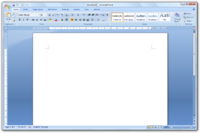

- New style sheets (quick styles) and ability to switch easily among them.
- Default Font now 'Calibri' not 'Times New Roman', as featured in previous Office editions.
- Word count listed by default in the status bar. The word count dynamically updates as you type.
- New contextual spell checker, signified by a wavy blue underline analogous to the traditional wavy red underline for misspellings and wavy green underline for grammar errors, sometimes catches incorrect usage of correctly spelled words, such as in "I think we will loose this battle".
- Translation tool tip option available for English (U.S.), French (France), and Spanish (International Sort). When selected, hovering the mouse cursor over a word will display its translation in the particular language. Non-English versions have different sets of languages. Other languages can be added by using a separate multilingual pack.
- Automated generation of citations and bibliographies according to defined style rules, including APA, Chicago, and MLA. Changing style updates all references automatically. Connect to web services to access online reference databases.
- Rearchitected native mathematical equation support with TeX-like linear input/edit language or GUI interface. Also supports the Unicode Plain Text Encoding of Mathematics.[42]
- Preset gallery of cover pages with fields for Author, Title, Date, Abstract, etc. Cover pages follow the theme of the document (found under the Page Layout tab).
- Document comparison engine updated to support moves, differences in tables, and also easy to follow tri-pane view of original document, new document, and differences.
- Full screen reading layout that shows two pages at a time with maximal screen usage, plus a few critical tools for reviewing.
- Building Blocks, which lets one save frequently used content, so that they are easily accessible for further use. Building blocks can have data mapped controls in them to allow for form building or structured document authoring.
- The ability to save multiple versions of a document (which had existed since Word 97) has been removed.[43]
- Blog entries[44] can be authored in Word itself and uploaded directly to a blog. Supported blogging sites include Windows Live Spaces, WordPress, SharePoint, Blogger, Telligent Community etc.
- Drops function for Insert/Picture/From Scanner or Camera. Can be added manually.[45]
Microsoft Office Outlook
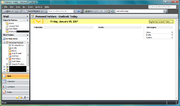
- As a major change in Outlook 2007, Exchange 5.5 support has been dropped. Like Evolution, Outlook Express and Entourage, Outlook now works only with Exchange 2000 and above.
- Outlook now indexes[46] (using the Windows Search APIs) the e-mails, contacts, tasks, calendar entries, RSS feeds and other items, to speed up searches. As such, it features word-wheeled search, which displays results as characters are being typed in.
- Search folders, which are saved searches, have been updated to include RSS feeds as well. Search folders can be created with a specific search criteria, specifying the subject, type and other attributes of the information being searched. When a search folder is opened, all matching items for the search are automatically retrieved and grouped up.
- Outlook now supports text-messages and SMSs, when used in conjunction with Exchange Server 2007 Unified Messaging.
- Outlook includes a reader for RSS feeds, which used the Windows Common Feeds Store. RSS subscription URLs can be shared via e-mails. RSS feed updates can also be pushed to a mobile device.
- Outlook can now support multiple calendars being worked with, simultaneously. It also includes a side-by-side view for calendars, where each calendar is displayed in a different tab, and allows easy comparison of them. Outlook also supports web calendars. Calendars can be shared with other users.
- Calendar view shows which tasks are due.
- Flagged e-mails and notes can also be converted to Task items.
- Outlook includes a To Do Bar, which integrates the calendar, appointments and tasks items, in a concise view.
- Online or offline editing of all Microsoft Office 2007 documents via a SharePoint site. All edits are automatically synchronized.
- Contacts can be shared among users, via e-mail, Exchange Server or a SharePoint site.
- Attachment preview allows users to view Office e-mail attachments in the reading pane rather than having to open another program.
- HTML in e-mails is now rendered using the Microsoft Word rendering engine which disallows several HTML tags like object, script, iframe etc. along with several CSS properties.
Microsoft Office Outlook can also include an optional Business Contact Manager (included on a separate installation disc in Office 2007 Small Business and above) which allows management of business contacts and their sales and marketing activities. Phone calls, e-mails, appointments, notes and other business metrics can be managed for each contact. It can also keep a track of billable time for each contact on the Outlook Calendar. Based on these data, a consolidated report view can be generated by Microsoft Office Outlook with Business Contact Manager. The data can be further analyzed using Microsoft Office Excel. This data can also be shared using SharePoint Services.
Microsoft Office Excel

- Support up to 1,048,576 rows and 16,384 columns (XFD) in a single worksheet, with 32,767 characters in a single cell (17,179,869,184 cells in a worksheet, 562,932,773,552,128 characters in a worksheet)[47]
- Conditional Formatting introduces support for three new features — Color Scales, Icon Sets and Data Bars
- Color Scales, which automatically color the background of a group of cells with different colors according to the values.
- Icon sets, which precede the text in a cell with an icon that represent some aspect of the value of the cell with respect to other values in a group of cells, can also be applied. Icons can be conditionally applied to show up only when certain criteria are met, such as a cross showing up on an invalid value, where the condition for invalidity can be specified by the user.
- Data Bars show as a gradient bar in the background of a cell the contribution of the cell value in the group.
- Column titles can optionally show options to control the layout of the column.
- Multithreaded calculation of formulae, to speed up large calculations, especially on multi-core/multi-processor systems.
- User Defined Functions (UDF), which are custom functions written to supplement Excel's set of built-in functions, supports the increased number of cells and columns. UDFs now can also be multithreaded. Server side UDFs are based on the .NET Managed code.
- Importing data from external sources, such as a database, has been upgraded. Data can also be imported from formatted tables and reports, which do not have a regular grid structure.
- Formula Autocomplete, automatically suggests function names, arguments and named ranges, and automatically completing them if desired, based on the characters entered. Formulae can refer to a table as well.
- CUBE functions which allow importing data, including set aggregated data, from data analysis services, such as SQL Server Analysis Services.
- Page Layout view, to author spreadsheets in a way that mirrors the formatting that will be applied when printed.
- PivotTables, which are used to create analysis reports out of sets of data, can now support hierarchical data by displaying a row in the table with a "+" icon, which, when clicked, shows more rows regarding it, which can also be hierarchical. PivotTables can also be sorted and filtered independently, and conditional formatting used to highlight trends in the data.
- Filters, now includes a Quick filter option allowing the selection of multiple items from a drop down list of items in the column. The option to filter based on color has been added to the choices available.
- Excel features a new charting engine, which supports advanced formatting, including 3D rendering, transparencies and shadows. Chart layouts can also be customized to highlight various trends in the data.
Microsoft Office PowerPoint
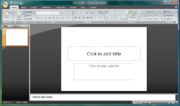
- Improvements to text rendering to support text based graphics.
- Rendering of 3D graphics.
- Support for many more sound file formats such as .mp3 and .wma.
- Support for tables and enhanced support for table pasting from Excel.[48]
- Slide Library, which lets you reuse any slide or presentation as a template. Any presentation or slide can be published to the Slide Library.
- Any custom-designed slide library can be saved.
- Presentations can be digitally signed.
- Improved Presenter View.[49]
- Added support for widescreen slides.[50]
- Allows addition of custom placeholders.
- Drops function for Insert/Picture/From Scanner or Camera.
Microsoft Office OneNote
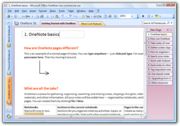
- OneNote now supports multiple notebooks.
- Notebooks can be shared across multiple computers. Anyone can edit even while not connected and changes are merged automatically across machines when a connection is made. Changes are labeled with author and change time/date.
- Notebook templates.
- Word-wheeled search is also present in OneNote, which also indexes notes.
- Synchronization of Tasks with Outlook 2007. Also Outlook can send mails to OneNote, or open pages in OneNote that are linked to tasks, contacts, appointments/meetings.
- Support for tables. Using tabs to create tabular structure automatically converts it to a table.
- OCR is performed on images (screen clips, photos, scans) so that any text in them is searchable.
- Audio and video recordings are also tagged and indexed, so that they can be searched.
- Notes can have hyperlinks among themselves, or from outside OneNote to a specific point on a page.
- Embedding documents in notes.
- Extensibility support for add-ins.
- Drawing tools for creating diagrams in OneNote.
- Typing any arithmetic expression, followed by "=" results in the result of the calculation being displayed.
- Send to Microsoft OneNote, via which any application can print to a virtual printer for OneNote and the "printed" document is imported to the notebook, and any text is indexed for searching.
- OneNote Mobile is included for Smartphones and some PocketPC devices. Syncs notes two-way with OneNote. Takes text, voice, and photo notes.
Microsoft Office Access
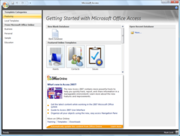
- Access now includes support for a broader range of data types, including documents and images.
- Whenever any table is updated, all reports referencing the table are also updated.
- Dropdown lists for a table can be modified in place.
- Lookup Fields, which get their values by "looking up" some value in a table, have been updated to support multi valued lookups.
- Many new preset schemata are included.
- Access can synchronize with Windows SharePoint Services 3.0 and Office SharePoint Server 2007. This feature enables a user to use Access reports while using a server-based, backed-up, IT managed version of the data.
Microsoft Office Publisher
- Templates automatically fill out with information such as company name, logo etc., wherever applicable.
- Frequently used content can be stored in Content Store for quick access.
- A document can be automatically converted from one publication type, such as a newsletter, to another publication type, say a web page.
- Save as PDF supports commercial printing quality PDF.
- Catalog Merge can create publication content automatically by retrieving data, including text, images and other supported types, from an external data source.
- Design Checker, which is used to find design inconsistencies, has been updated.
Microsoft Office InfoPath
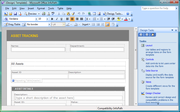
- InfoPath designed forms can now be used from a browser, provided the server is running InfoPath Forms Services in SharePoint 2007 or Office Forms Server.
- A form can be sent out to people via e-mail. Such forms can be filled out from Outlook 2007 itself.
- Automatic conversion of forms in Word and Excel to InfoPath forms. Forms can also be exported to Excel.
- Forms can be published to a network share or to SharePoint Server.
- Adding data validation, using validation formulae, and conditional formatting features without manually writing code.
- Print Layout view for designing forms in a view that mirror the printed layout. Such forms can be opened using Word as well.
- Ability to use Microsoft SQL Server, Microsoft Office Access, or other databases as back-end data repository.
- Multiple views for the same forms, to expose different features to different class of users.
- Template Parts, used to group Office InfoPath controls for use later. Template parts retain its XML schema.
Microsoft Office Visio
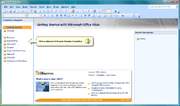
- PivotDiagrams, which are used to visualize data, show data groups and hierarchical relationships.
- Visual modification of PivotDiagrams by dragging data around levels, to restructure the data relationships.
- PivotDiagrams can show aggregate statistical summaries for the data and show them.
- Shapes can be linked with external data sources. Doing so, the shapes are formatted according to the data. The data, and hence the shapes, are updated periodically. Such shapes can also be formatted manually using the Data Graphics feature.
- AutoConnect : Link easily two shapes.[51]
- Data Link : Link data to shapes.[52]
- Data Graphics : Dynamic objects (text and images) linked with external data.[53]
- New Theme behaviour and new shapes.[54]
Microsoft Office Project

- Ability to create custom templates.
- Any change in the project plan or schedule highlights everything else that is affected.
- Analyze changes without actually committing them. Changes can also be done and undone programmatically, to automate analysis of different changes.
- Improved cost resource management and analysis for projects.
- Project data can be used to automatically create charts and diagrams in Microsoft Office Excel and Microsoft Office Visio, respectively.
- The project schedule can be managed as 3D Gantt chart
- Sharing project data with the help of SharePoint Services.
Microsoft Office SharePoint Designer 2007 is new addition to the Office suite replacing discontinued FrontPage for users of SharePoint. People who don't use SharePoint can use Microsoft Expression Web.
- Supports features and constructs that expose SharePoint functionality.
- Supports ASP.NET 2.0 and Windows Workflow Foundation.
- Support for creating workflows and data reports, from external data sources.
- Allows XML data to be displayed using XSLT
Server components
Microsoft Office SharePoint Server 2007 allows sharing and collaborative editing of Office 2007 documents. It allows central storage of documents and management of Office documents, throughout the enterprise. These documents can be accessed either by the applications which created them, Microsoft Office Outlook 2007, or a web browser. Documents can also be managed through pre-defined policies that let users create and publish shared content, through a SharePoint site.
SharePoint Server allows searching of all Office documents which are being managed by it, centrally, thereby making data more accessible. It also provides access control for documents. Specialized server components can plug into the SharePoint Server to extend the functionality of the server, such as Excel Services exposing data analysis services for Excel services. Data from other data sources can also be merged with Office data.
SharePoint also lets users personalize the SharePoint sites, filtering content they are interested in. SharePoint documents can also be locally cached by clients for offline editing; the changes are later merged.
Forms Server 2007
Microsoft Office Forms Server 2007 allows InfoPath forms to be accessed and filled out using any browser, including mobile phone browsers. Forms Server 2007 also supports using a database or other data source as the back-end for the form. Additionally, it allows centralized deployment and management of forms. Forms Server 2007 hosted forms also support data validation and conditional formatting, as does their InfoPath counterpart. It also supports advanced controls like Repeating section and Repeating table. However, some InfoPath controls cannot be used if it has to be hosted on a Forms server.
Groove Server 2007
Microsoft Office Groove Server 2007 is for centrally managing all deployments of Microsoft Office Groove 2007 in the enterprise. It enables using Active Directory for Groove user accounts, and create Groove Domains, with individual policy settings. It allows Groove workspaces to be hosted at the server, and the files in the workspaces made available for collaborative editing via the Groove client. It also includes the Groove Server Data Bridge component to allow communication between data stored at both Groove clients and servers and external applications.
Project Server 2007
Microsoft Office Project Server 2007 allows one to centrally manage and coordinate projects. It allows budget and resource tracking, and activity plan management. The project data and reports can also be further analyzed using Cube Building Service. The project management data can be accessed from a browser as well.
Project Portfolio Server 2007
Microsoft Office Project Portfolio Server 2007 allows creation of a project portfolio, including workflows, hosted centrally, so that the information is available throughout the enterprise, even from a browser. It also aids in centralized data aggregation regarding the project planning and execution, and in visualizing and analyzing the data to optimize the project plan. It can also support multiple portfolios per project, to track different aspects of it. It also includes reporting tools to create consolidated reports out of the project data.
PerformancePoint Server 2007
Microsoft PerformancePoint Server allows users to monitor, analyze, and plan their business as well as drive alignment, accountability, and actionable insight across the entire organization. It includes features for scorecards, dashboards, reporting, analytics, budgeting and forecasting, among others.
Criticism
Even though the ribbon can be hidden, PC World wrote that the new "ribbon" interface crowds the Office work area, especially for notebook users.[55] Others have called its large icons distracting.[56] Essentially, the GUI-type interface of the ribbon contrasts sharply with the older menus that were organized according to the typical functions undertaken in paper-based offices: for instance, the old "File" menu dealt with opening, (re-)naming, saving, and printing a file, and the old "Edit" menu dealt with making changes to the content of the file. As a result, users who were more familiar with the logic of the old menus would feel some frustration with the new, more visually-oriented ribbon. PC World has stated that upgrading to Office 2007 presents dangers to certain data, such as templates, macros, and mail messages.[57] The ribbon cannot be moved from the top to the side of the page, as floating toolbars could be; so notebooks with smaller screens show a short horizontal slice of the document with lots of wasted space on both sides.
In general, the new navigation requires more clicks for repetitive tasks, and it is more complex to visualize a path to a tool from fixed points in the screen. With the previous user interface you could, depending on the task, dock the relevant toolbars to the top, sides or bottom of the page and have the relevant tools a click away, always in the same position. With the new design you need to click back and forth tabs, which takes the attention from the content to finding the tools. There is no way to dock ribbons, re-arrange the order of the tabs, or have more than one ribbon visible at a time.
Additionally, it seems that the new design is intended only for new users to locate tools more easily, with little consideration on repetitive tasks since it makes work slower and more cumbersome since the tools are not placed in a logical order. The old toolbars had a strict order and size for each tool allowing for a simple visual scanning from one side to the other. With the new ribbons some “areas ” of the ribbon might be arranged in one line of tools, two or three in the same ribbon, which may change when the window is resized, allowing for no common pattern of visual scanning, and thus complicating the memorization of visual paths to tools for repetitive tasks.
The new XML-based .docx file format for Word is incompatible with previous versions unless an addon is installed for the older version.[58]
The Word 2007 equation editor is incompatible with that of Word 2003 and previous versions, and when converting DOCX files to DOC files, equations are rendered as graphics. Consequently, Word 2007 cannot be used for any publishing, file-sharing and collaborative endeavour in any mathematics-based fields, including science and technology, in which users may have earlier versions of Word. For reasons unknown, Excel and PowerPoint 2007 retain the old equation format, meaning that users cannot move equations between Word and the other programs even though they are the same version. Many publishers do not accept submissions in Word 2007; for example, academic publishers have informed Microsoft that this severely impairs Word 2007's usability for scholarly publishing.[59] One workaround is to use the older version (3.0) of the equation editor, which is still usable in Word 2007.
Equations can no longer be "recolored" in PowerPoint but must have black text—a major loss of functionality. The 'recolor" button is still there, but it no longer works. This precludes dark backgrounds and renders some presentation formats unusable for scientific presentations.
Some users with experience using previous versions of Microsoft Office have complained about having to find features in the Ribbon. Others state that having learnt to use the new interface, it has improved the speed with which "professional-looking" documents can be created.[60] Microsoft has released a series of small programs,[61] help sheets,[62] videos[63] and add-ins[64] to help users learn the new interface more quickly.
On some localizations heading style names (e.g. Russian "Заголовок 1" etc.) do not fit frames on primary Ribbon panel causing them to truncate informative level number.
The new Word 2007 features for bibliographies only support a small number of fixed citation styles. Using XSLT, new styles can be added. Some extra styles, such as the standard ACM publication format are made freely available by third parties.[65]
Attempt to patent user interface elements
Microsoft contractor Mike Gunderloy left Microsoft partially over his disagreement with the company's "sweeping land grab" including its attempt to patent the Ribbon interface. He states: "Microsoft itself represents a grave threat to the future of software development through its increasing inclination to stifle competition through legal shenanigans."[66][67] He says that by leaving Microsoft, he is “no longer contributing to the eventual death of programming.”[68]
ODF implementation in Service Pack 2
The ODF Alliance has released test results on ODF support of Office 2007 SP2,[69] concluding that Office ODF support, both SP2 and other add-ons, have "serious shortcomings that, left unaddressed, would break the open standards based interoperability that the marketplace, especially governments, is demanding". Particularly, SP2 has no support for encrypted ODF files and has limited interoperability with other ODF spreadsheet implementations.
The ISO/IEC 26300 OpenDocument standard specifies encryption of files, which is based on sha1, Blowfish, and RFC 2898. Microsoft Office 2007 SP2 does not support reading and writing encrypted (password protected) ODF files.[69][70][71] Users are presented with a message: “cannot use password protection using the ODF format.”[69][71]
The ISO/IEC 26300 OpenDocument standard has no spreadsheet formula language included (or referenced) in the standard specification. Office 2007 SP2 uses the spreadsheet formula language specified in the ISO/IEC 29500 Office Open XML open standard when creating ODF documents. According to the ODF Alliance report "ODF spreadsheets created in Excel 2007 SP2 do not in fact conform to ODF 1.1 because Excel 2007 incorrectly encodes formulas with cell addresses. Section 8.3.1 of ODF 1.1 says that addresses in formulas "start with a "[" and end with a "]"." In Excel 2007 cell addresses were not enclosed with the necessary square brackets."[69] The ISO/IEC 26300 specification states that the semantics and the syntax is dependant on the used namespace which is implementation dependent leaving the syntax implementation defined as well.[72]
Microsoft stated that they consider adding support for an official ODF formula language (OpenFormula), once a future version of the ISO/IEC 26300 standard specification includes one.[73]
Microsoft's ODF spreadsheet support in SP2 is not fully inter-operable with other implementations of OpenDocument, such as the IBM Symphony, which use the non-standardized OpenOffice.org 2.x formula language, and OpenOffice.org 3.x, which uses a draft of OpenFormula.[74] The company had previously reportedly stated that "where ODF 1.1 is ambiguous or incomplete, the Office implementation can be guided by current practice in OpenOffice.org, mainly, and other implementations including KOffice and AbiWord. Peter Amstein and the Microsoft Office team are reluctant to make liberal use of extension mechanisms, even though provided in ODF 1.1. They want to avoid all appearance of an embrace-extend attempt."[75]
Other products
- Microsoft Expression Studio
- Microsoft Office Accounting
- Microsoft Office Communicator
- Microsoft Office Communications Server
- Microsoft Office Groove
- Microsoft Office Language Packs
See also
- Comparison of office suites
- List of office suites
- List of Microsoft Office programs
- History of Microsoft Office
- Microsoft Office 2003, the previous version of Microsoft Office for Windows
- Microsoft Office 2010, the next version of Microsoft Office for Windows
- Microsoft Office 2008 for Mac, the release of Microsoft Office for Mac OS X containing many of Office 2007's new features
References
- ↑ Hill, Brandon (December 1, 2006). "Vista, Office 2007 Now Available for Volume Licensing". DailyTech. http://www.dailytech.com/article.aspx?newsid=5165. Retrieved 2006-12-19.
- ↑ The Microsoft Office Fluent user interface overview
- ↑ "2007 Microsoft Office release system requirements". http://office.microsoft.com/en-us/products/HA101668651033.aspx.
- ↑ No speech recognition in Office 2007?
- ↑ Handwriting Recognition in Office 2007
- ↑ Microsoft Office Online. What happened to speech recognition?
- ↑ Forrester: Google still a distant Office competitor
- ↑ Microsoft (2007). "Office 2007 Service Pack 1 Changes". http://support.microsoft.com/kb/936982. Retrieved 2007-12-12.
- ↑ "Office 2007 Fix List". 2007. http://www.thetecharea.com/wiki/index.php?title=Office_2007_Fix_List. Retrieved 2007-12-19.
- ↑ http://www.microsoft.com/downloads/details.aspx?FamilyId=B444BF18-79EA-46C6-8A81-9DB49B4AB6E5&displaylang=en Download details: The 2007 Microsoft Office Suite Service Pack 2 (SP2)
- ↑ http://www.microsoft.com/Presspass/press/2008/may08/05-21ExpandedFormatsPR.mspx Microsoft Expands List of Formats Supported in Microsoft Office: Move enhances customer choice and interoperability with Microsoft's flagship productivity suite.
- ↑ http://download.microsoft.com/download/C/2/C/C2C36159-600C-4EEA-B80A-F988EE7A418F/2007%20Office%20Service%20Pack%202%20Changes.xlsx 2007 Office Service Pack 2 Changes
- ↑ Comparison of the 2007 Microsoft Office suites
- ↑ Microsoft Software License Terms (MSLT) for the 2007 Microsoft Office System
- ↑ "Microsoft's 'The Ultimate Steal' Promotion". http://www.theultimatesteal.com/. Retrieved 2008-05-10.
- ↑ "Microsoft Volume Licensing Home Use Program". http://www.microsoft.com/licensing/sa/benefits/home_use_rights.mspx.
- ↑ My Digital Life article[1]
- ↑ Integrated with Outlook for Small Business, Professional & Ultimate. Separate download of Office Outlook 2007 with Business Contact Manager is required for customers who purchase Office Professional Plus 2007 or Office Enterprise 2007.
- ↑ Office Customization Tool in Office 2007: Office 2007 Technical Reference
- ↑ See "Microsoft Office Fluent User Interface" (DOC). http://www.microsoft.com/presspass/presskits/2007office/docs/2007OfficeUIFS.doc. Retrieved 2007-02-05.
- ↑ "How 'Fluent' Are You in Office 2007?". http://www.microsoft-watch.com/content/developer/how_fluent_are_you_with_office_2007.html?kc=MWRSS02129TX1K0000535.
- ↑ "What programs get the new Office UI?". http://blogs.msdn.com/jensenh/archive/2005/09/30/475687.aspx. Retrieved 2006-05-25.
- ↑ "Office 2007 Beta 2 UI Review". http://www.winsupersite.com/reviews/office2007_beta2.asp. Retrieved 2006-05-25.
- ↑ Office 2007 interface prototypes - istartedsomething
- ↑ Giving You Fitts: Jensen Harris' blog
- ↑ "The New Microsoft Office User Interface Overview". http://www.microsoft.com/office/preview/ui/overview.mspx. Retrieved 2006-05-25.
- ↑ "Word 2007 the feature i hate most(blog)". http://cro.alienpants.com/index.php/2007/03/14/word-2007-the-feature-i-hate-most/. Retrieved 2010-05-18.
- ↑ "Ribbon survey results". http://www.exceluser.com/explore/surveys/ribbon/ribbon-survey-results.htm.
- ↑ "Microsoft: Use the Ribbon". http://office.microsoft.com/en-us/help/HA100898951033.aspx. Retrieved 2008-03-04.
- ↑ "File formats". http://www.microsoft.com/office/preview/developers/filefaq.mspx. Retrieved 2006-05-25.
- ↑ "Legal issues around PDF support". http://blogs.msdn.com/brian_jones/archive/2006/06/02/613702.aspx. Retrieved 2006-06-03.
- ↑ "Follow-up on PDF legal issues". http://blogs.msdn.com/brian_jones/archive/2006/06/03/616022.aspx. Retrieved 2006-06-03.
- ↑ SaveasPDFandXPS
- ↑ Microsoft (April 21, 2009). "Description of 2007 Microsoft Office Suite Service Pack 2 (SP2) and of Microsoft Office Language Pack 2007 SP2". www.microsoft.com. http://support.microsoft.com/kb/953195. Retrieved 2008-05-01.
- ↑ http://www.microsoft.com/downloads/details.aspx?FamilyID=4d951911-3e7e-4ae6-b059-a2e79ed87041&displaylang=en
- ↑ "OpenDocument to Office Open XML conversion". http://sourceforge.net/projects/odf-converter. Retrieved 2007-02-11.
- ↑ "OpenXML/ODF Translator Add-in for Office Downloads". http://sourceforge.net/project/showfiles.php?group_id=169337. Retrieved 2008-04-17.
- ↑ "Microsoft’s ODF Support Falls Short". Open Document Alliance. ODF Alliance. 2009-05-19. http://www.odfalliance.org/blog/index.php/site/microsofts_odf_support_falls_short/. Retrieved 2009-05-22.
- ↑ Allison, Jeremy (2009-05-19). "In Office SP2, Microsoft manages to reduce interoperability". ZDNet. http://blogs.zdnet.com/BTL/?p=18317. Retrieved 2009-05-23.
- ↑ "Sun ODF Plugin 1.1 for Microsoft Office: Tech Specs". Sun Microsystems. http://www.sun.com/software/star/odf_plugin/specs.jsp. Retrieved 2008-01-27.
- ↑ "Sun's OpenDocument filter for MS Office is finished.". Heise Online. 2006-07-04. http://www.heise.de/english/newsticker/news/92193. Retrieved 2007-07-06.
- ↑ See "Unicode Nearly Plain-Text Encoding of Mathematics" (PDF). Unicode, Inc.. April 4, 2006. http://www.unicode.org/notes/tn28/UTN28-PlainTextMath.pdf. Retrieved 2006-12-19.
- ↑ "What happened to versioning?". Microsoft. http://office.microsoft.com/en-us/word/HA102193321033.aspx?pid=CH100626291033. Retrieved 2007-10-02.
- ↑ "Blogging from Word 2007". 2006-05-12. http://blogs.msdn.com/joe_friend/archive/2006/05/12/595963.aspx. Retrieved 2006-05-25.
- ↑ Bryntze, John (2009-09-27). ""Insert - Picture - From Scanner or Camera..." in Word 2007". Office-kb4. John Bryntze's Knowledge Base. http://www.john.bryntze.net/jbkb/index.php?title=Office-kb4_%22Insert_-_Picture_-_From_Scanner_or_Camera...%22_in_Word_2007. Retrieved 2010-01-10.
- ↑ "Computer World Review". http://www.computerworld.com/action/article.do?command=viewArticleBasic&articleId=9000690&pageNumber=1. Retrieved 2006-05-25.
- ↑ Frie, Curtis (2006-05-22). "Preview the Enhanced Microsoft Office Excel 2007 Business Intelligence Capabilities". Microsoft.com. http://www.microsoft.com/office/preview/community/article_bic_frye.mspx. Retrieved 2006-07-15.
- ↑ "Introducing: New PowerPoint Tables!". http://blogs.msdn.com/powerpoint/archive/2006/07/21/674214.aspx. Retrieved 2006-07-26.
- ↑ "Re-Presenting PowerPoint’s Presenter View". http://blogs.msdn.com/powerpoint/archive/2006/06/27/648604.aspx. Retrieved 2006-07-26.
- ↑ "Take a Walk on the Wide Slide". http://blogs.msdn.com/powerpoint/archive/2006/06/16/634290.aspx. Retrieved 2006-07-26.
- ↑ "A brief detour from data: AutoConnect". http://blogs.msdn.com/eric_rockey/archive/2006/01/07/510329.aspx. Retrieved 2006-07-27.
- ↑ "Data Link: getting data into your shapes". http://blogs.msdn.com/eric_rockey/archive/2005/12/06/500395.aspx. Retrieved 2006-07-27.
- ↑ "Data Graphics: visualizing data on your diagram". http://blogs.msdn.com/eric_rockey/archive/2005/12/14/503483.aspx. Retrieved 2006-07-27.
- ↑ "Themes: Great Results in a few clicks". http://blogs.msdn.com/eric_rockey/archive/2006/05/10/594139.aspx. Retrieved 2006-07-27.
- ↑ Lasky, Michael. "Office Beta: Good Looks, Tricky Formats" PC World (August 2006), p. 24
- ↑ Mendelson, Edward. "MS Office Edges Closer", PC Magazine, Vol. 25, Issue 12 (July, 2006) p. 48
- ↑ Luhn, Robert. "Get Ready to Work With Office 2007's New Formats" PC World, Vol. 25, Issue 4 (April 2007) p. 132.
- ↑ Microsoft KB 924074, "How to open and save Word 2007, Excel 2007, and PowerPoint 2007 files in earlier versions of Office programs"
- ↑ Inera Inc. - Word 2007 DOCX File Format
- ↑ Word 2007: Not Exactly a Must-Have
- ↑ Microsoft Office Labs Search Commands
- ↑ http://office.microsoft.com/en-us/training/HA102295841033.aspx
- ↑ The Microsoft Office Fluent user interface video
- ↑ Microsoft Download Center: Word 2007 Add-in: Get Started Tab for Word 2007
- ↑ http://www.codeplex.com/bibliography
- ↑ Mike - What's Going On Here? at the Wayback Machine (archived September 11, 2007).
- ↑ http://thedailywtf.com/Articles/Mike_Gunderloy_on_Access_Perfection_.aspx
- ↑ Mike Gunderloy (2008-07-28). "Veteran developer ditches Microsoft for open source". http://openworld2010.wordpress.com/2008/07/28/veteran-developer-ditches-microsoft-for-open-source/.
- ↑ 69.0 69.1 69.2 69.3 MS Office 2007 Service Pack 2 With Support for ODF: How Well Does It Work?, OpenDocument Format (ODF) Alliance – www.odfalliance.org
- ↑ "OASIS ODF 1.1 > Specification Outline > 17 Packages > 17.3 Encryption". Document Interop Initiative. Microsoft. 2009-12-14. Rightmost frame: Implementation Notes List. http://www.documentinteropinitiative.org/implnotes/oasisodf1.1/P1-0017.0003.aspx. Retrieved 2010-01-10.
- ↑ 71.0 71.1 http://homembit.com/2009/05/microsoft-now-attempt-to-fragment-odf.html
- ↑ ISO/IEC Joint Technical Committee 1/Subcommittee 34 (2006-12-01), "Information technology — Open Document Format for Office Applications (OpenDocument) v1.0", International Standard (Switzerland: International Organization for Standardization), ISO/IEC 26300:2006, http://www.iso.org/iso/iso_catalogue/catalogue_tc/catalogue_detail.htm?csnumber=43485, retrieved 2010-01-10
- ↑ http://blogs.msdn.com/dmahugh/archive/2009/05/09/1-2-1.aspx
- ↑ http://www.robweir.com/blog/2009/05/update-on-odf-spreadsheet.html
- ↑ http://orcmid.com/blog/2008/08/microsoft-odf-interoperability-workshop.asp
External links
- Microsoft Office 2007 official site
- MSDN: Office Developer Center
- SuperSite for Windows - Microsoft Office 2007 Review
|
|||||||||||||||||||||||||||||||||||||||
|
|||||||||||||||||||||||||||||||||||||||||||||||||||||||||